With the release of Windows 8.1, Microsoft made a great number of improvements to Windows 8. Unfortunately, it also marked a step backwards in terms of easily adjusting your network settings. Here’s an update of how to monitor or limit data use in Windows 8.1.In Windows 8, one could easily mark a network as metered (that is, pay by amount used) by right-clicking it in the network list. I wrote about this tip in my earlier quick tip: Monitor or Limit Data Usage in Windows 8.
This handy shortcut is, for reasons not explained or understood, missing from Windows 8.1. But the option still exists if you know where to look. Here’s where to look:
- Swipe in from the right and chose Settings (or press
 +i) and choose Change PC Settings.
+i) and choose Change PC Settings. - Click Network, then Connections.
- Click the name of the network you’re using, then choose the appropriate options.
After opting to show estimated data usage, you can swipe in from the right and choose Network to see your usage (example in image above).
As before, marking a network as metered will reduce the amount of data that is used through this connection. Windows will not download automatic updates or automatically transfer SkyDrive uploads over a metered connection. Other apps can take advantage of this as well and do their part to use less data, such as refreshing less frequently (or only manually within the app).
If you do not see the set as metered connection option, you’ll need to sign into Windows using an administrator account to make the change. You can change your account type in the Control Panel.
Even for those of you lucky enough to have unlimited data plans can benefit from using metered connections. These are greatly useful on the road using mifi or other shared hotspots where bandwidth – and power – are at a premium.

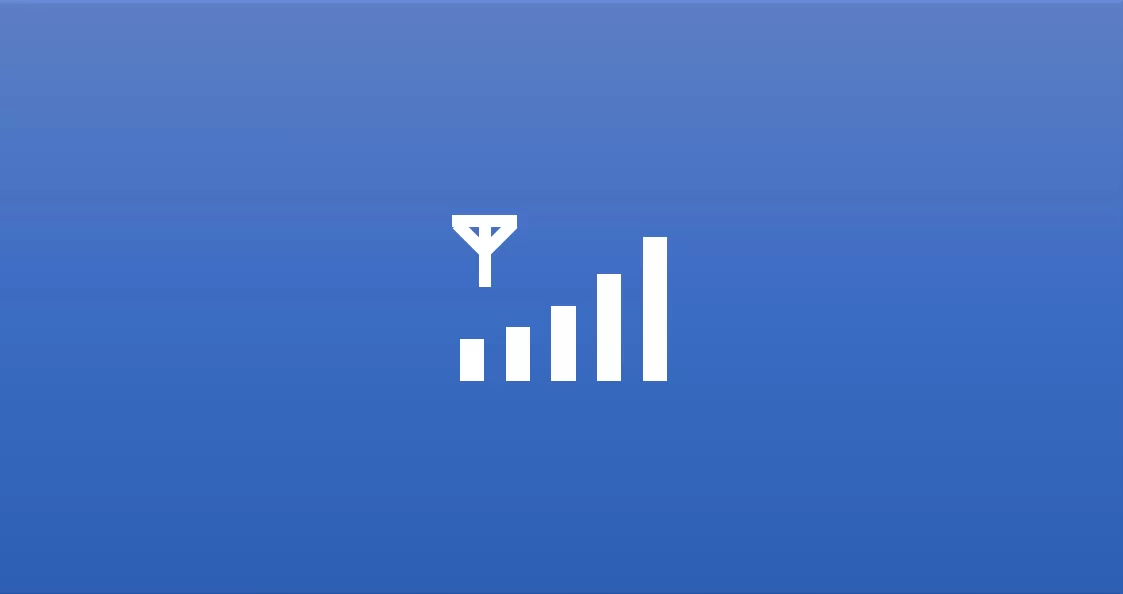

Leave a Reply